See the MSWord Magic
Microsoft Office Word lets you quickly insert sample text into a document. This article discusses how to insert sample text into a document when you use different versions of Word.
To insert sample text in MSWord , use one of the following methods.
Method 1: Use rand()
To insert localized sample text in Word 2007, type =rand() in the document where you want the text to appear, and then press ENTER. The following are some examples that show how the parameters work:
| • | =rand(1) inserts one paragraph with three lines of text in the paragraph. |
| • | =rand(10,10) inserts 10 paragraphs with 10 lines of text in each paragraph. |
Method 2: Use rand.old()
To insert localized sample text that is compatible with Microsoft Office Word 2003 and earlier versions, type =rand.old() in the document where you want the text to appear, and then press ENTER.
You can control how many paragraphs and lines appear by adding numbers inside the parentheses of the rand.old() function. The =rand.old() function has the following syntax:
Method 3: Use lorem()
To insert non-localized, pseudo-Latin sample text in Word 2007, type =lorem() in the document where you want the text to appear, and then press ENTER.
You can control how many paragraphs and lines appear by adding numbers inside the parentheses of the lorem() function. The =lorem() function has the following syntax: lorem(p,l)
Note In this function, p is the number of paragraphs, and l is the number of lines that you want to appear in each paragraph.
If u now more Just pass to me pls:nagaharish.movva@gmail.com
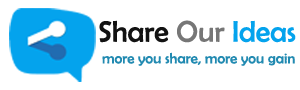
One thought on “MSWord Magic”