In this post I am going to show how to add new webpart in kentico CMS site. Before going in details I want to tell few words about KENTICO CMS. I like this CMS, it is easy for developer and administrator too. Please check with this video and steps to add new webpart in your site.
[youtube=http://www.youtube.com/watch?v=aGCH2DAwwLI]
Steps:-
1) Go to Kentico cms market place http://devnet.kentico.com/Marketplace.aspx
2) Then download new webpart package.
3) Then place downloaded package in the folder [root]/CMSSiteUtils/Import (here [root]=C:InetpubwwwrootKenticoCMS5.5)
4) Then go to your kentico CMS site manager (cmssitemanage)
5) Then go to Import site or objects, there it will show the new package, Please select then continue with next
6) Next step it will show details of import objects (we can remove unwanted objects)
7) Then click next, “Successfully import is finished”.
8) We can see the new webpart in webpart section.
9) Place the new webpart in page.
I hope, it is helpful for you..!
Thanks,
Naga Harish Movva.
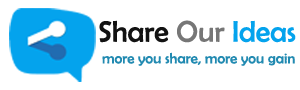
very interesting, learned a lot!.
Thanks for spending time for reading my blog and for your comments too.. Watch my updates!