How to create Terms and conditions check box in bizform (Kentico CMS) with required
In this post I am explain about how to create Terms and conditions check box in bizform (Kentico CMS) with required. Bizform is the one of the best feature of Kentico CMS. We can create one Bizform in Free edition. We can create bizform with just mouse clicks and few inputs (Like display name …). No code 🙂
You can also check with my video too
[youtube=http://www.youtube.com/watch?v=pOayb25gFu0]
Steps:-
If you want to create terms and conditions check box, please follow below steps
1) First create one new field for this by click on the “+”.
2) Switch to advanced mode
3) Just create one field with Column name: “termsandconditions” or something you like
4) Attribute type: Text
5) Attribute size:10 (your choice)
6) in Field type: select MULTIPLE CHOICE
7) Now you will get options below of this column
8) Select “Options (one value;name pair on each line – example: 1;Blue)”
9) Then in text area just type “True;” or “1;” or “agree;”
10) Please the error message Error message:
10) Then click on the ok button.
Now that check box become a required input user must checked. Else it will show error message.
Source : http://devnet.kentico.com/Knowledge-Base/Web-parts—Controls/How-to-create-check-box-in-BizForm-that-is-require.aspx
Enjoy while coding..!
Thanks,
Naga Harish.
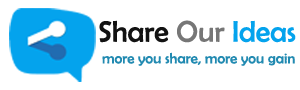
Really nice post,thank you